Your device might have a frozen screen that doesn’t respond when you touch it or press buttons. Or maybe your device begins to turn on, but gets stuck during startup. These steps can help.
If your screen is black or frozen
First, try to force your device to restart.
Forcing your device to restart won't erase the content currently on your device.
You can force your device to restart even if your screen is black or your buttons aren't responding.
To force restart an iPhone 7 or iPhone 7 Plus: Press and hold both the Sleep/Wake and Volume Down buttons for at least ten seconds, until you see the Apple logo.
To force restart an iPhone 6s and earlier, iPad, or iPod touch: Press and hold both the Sleep/Wake and Home buttons for at least ten seconds, until you see the Apple logo.
If your device still won't turn on or start up
Plug in your device and let it charge for up to one hour.
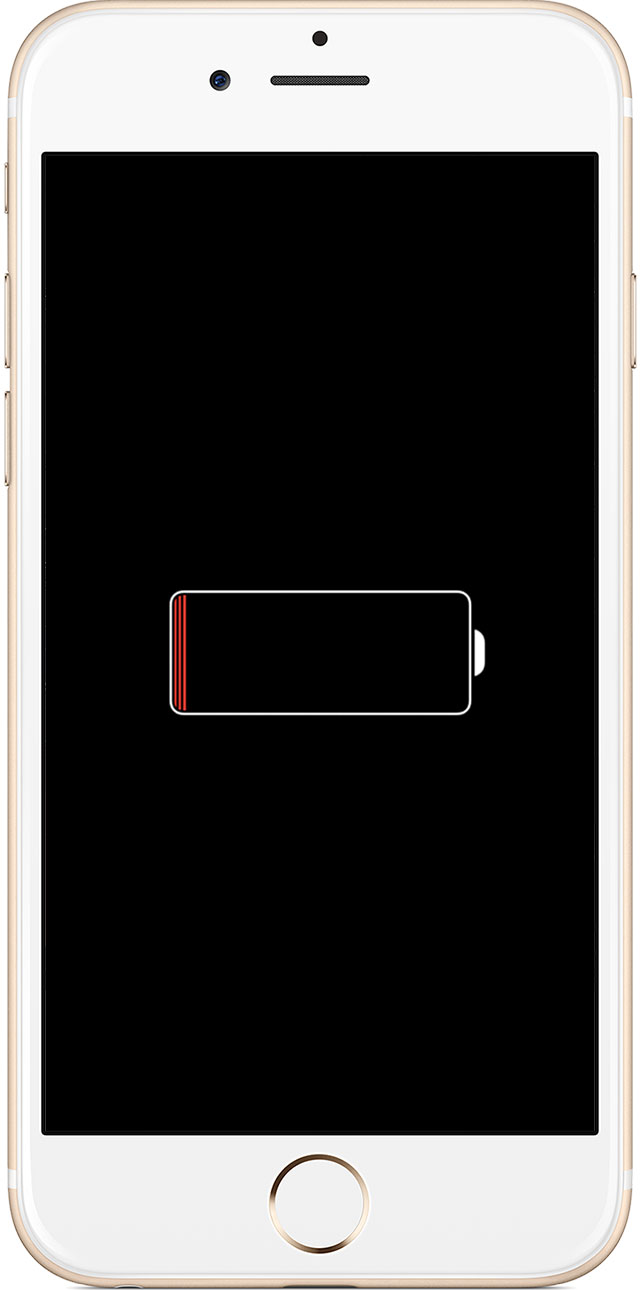
After a few minutes, you should see the charging screen.
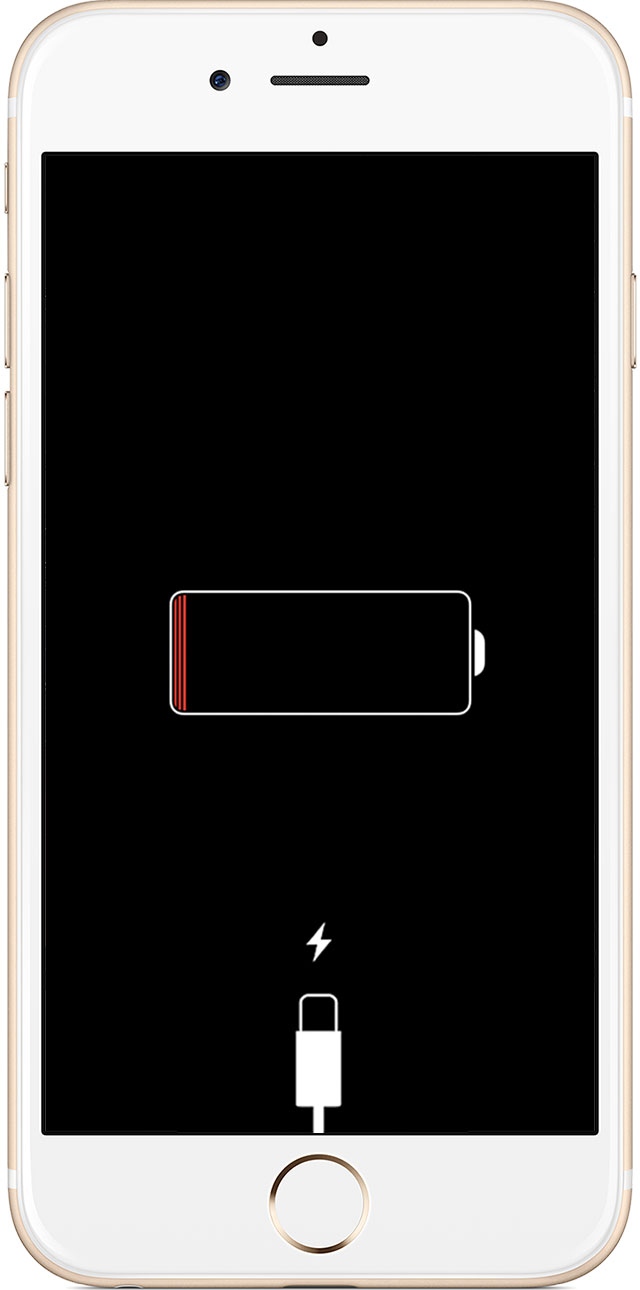
If you don't see the charging screen within an hour, or you see the connect to power screen, check the jack, USB cable, and power adapter. Make sure that everything is plugged in firmly, free of debris, and not damaged. You might want to try a different USB cable or power adapter.
If your device turns on but gets stuck during start up
You might see the Apple logo or a red or blue screen for a long time during startup. Try these steps:
Connect your device to a computer and open iTunes. If you don't have a computer, you can borrow one, or go to an Apple Retail Store or Apple Authorized Service Provider for help.
While your device is connected, force it to restart.
On an iPhone 7 or iPhone 7 Plus: Press and hold the Sleep/Wake and Volume Down buttons at the same time.
On an iPhone 6s and earlier, iPad, or iPod touch: Press and hold the Sleep/Wake and Home buttons at the same time.
Don't release when you see the Apple logo. Keep holding until you see the recovery mode screen.
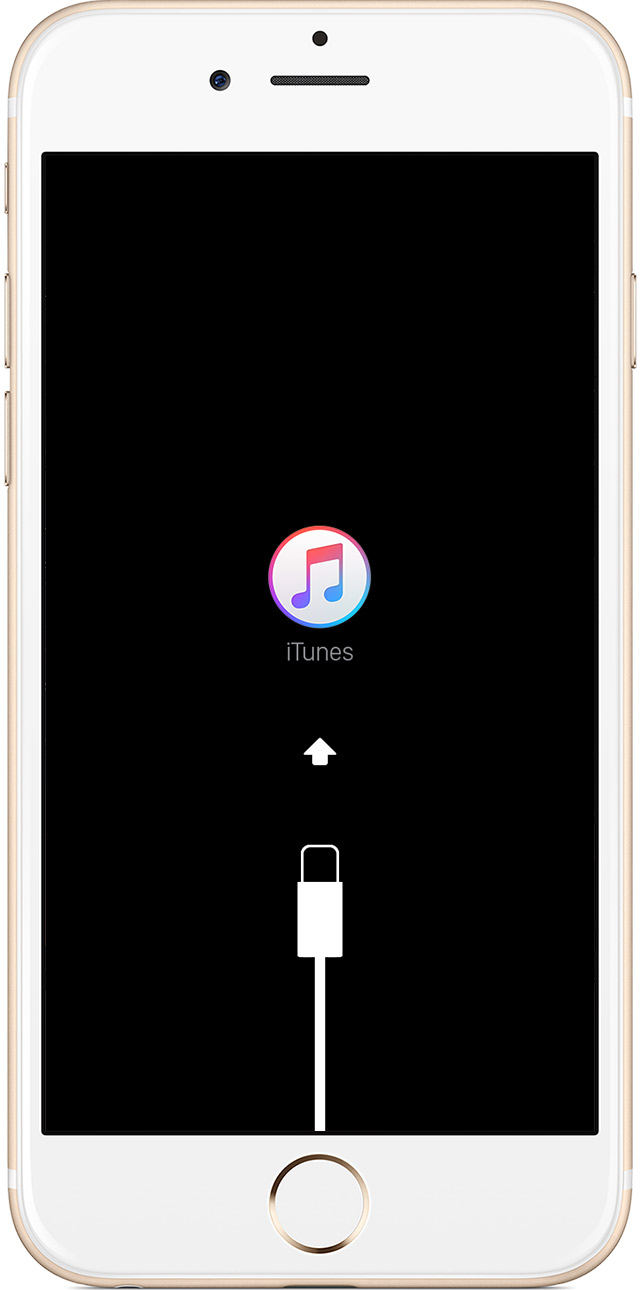
When you get the option to restore or update, choose Update. iTunes will try to reinstall iOS without erasing your data.

iTunes will download the software for your device.
No comments:
Post a Comment